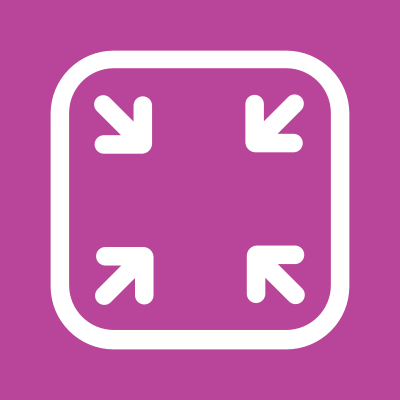Getting Started on Android
To integrate Spectrum into your project, simply add new dependencies to your app module, initialize them at the application level, and construct a new instance of the Spectrum class. Then you are all set and ready for executing image operations.
While our examples on this website focus on Java, we have designed the API with Kotlin in mind. Our sample app for Android is written in Kotlin.
Update your project's Gradle configuration
Add the default Spectrum dependency that includes all image format plugins:
dependencies {
// Spectrum with support for JPEG, PNG and WebP
implementation 'com.facebook.spectrum:spectrum-default:1.3.0+'
}
As Spectrum bundles with native C++ libraries, it's important to enable ABI split in your build configuration. This keeps the APK size in check:
// within your build.gradle in the 'android' extension
splits {
abi {
enable true
}
}
Initialize Spectrum
Spectrum uses the SoLoader library to load native code which needs to be initialized first. Your Application class is a good place for this.
public void onCreate() {
super.onCreate();
SpectrumSoLoader.init(this);
...
}
Then you can instantiate Spectrum. The constructor requires a SpectrumLogger and a list of SpectrumPlugins. After it is constructed the Spectrum object can handle multiple operations independently as it is thread-safe. Here, we load the default plugin list that includes support for JPEG, PNG, and WebP:
public void onCreate() {
...
mSpectrum = Spectrum.make(
new SpectrumLogcatLogger(Log.INFO),
DefaultPlugins.get()); // JPEG, PNG and WebP plugins
}
Using Spectrum
Now you are ready to use Spectrum in your application. Each of the operations will require a source to read the input from, a sink where the output is created, the corresponding options and a caller context.
mSpectrum.transcode(
EncodedImageSource.from(inputFile),
EncodedImageSink.from(outputStream),
TranscodeOptions.Builder(new EncodeRequirement(JPEG, 80)).build(),
"my_callsite_identifier");
The other sections show how to transcode images for upload and how to execute other common operations. When reading or writing to user storage, do not forget to request the correct permissions.
Loading specific plugins
If you later decide that you only want to bundle with certain plugins, you can select more granular dependencies:
dependencies {
implementation 'com.facebook.spectrum:spectrum-core:1.3.0+'
implementation 'com.facebook.spectrum:spectrum-jpeg:1.3.0+'
implementation 'com.facebook.spectrum:spectrum-png:1.3.0+'
implementation 'com.facebook.spectrum:spectrum-webp:1.3.0+'
}